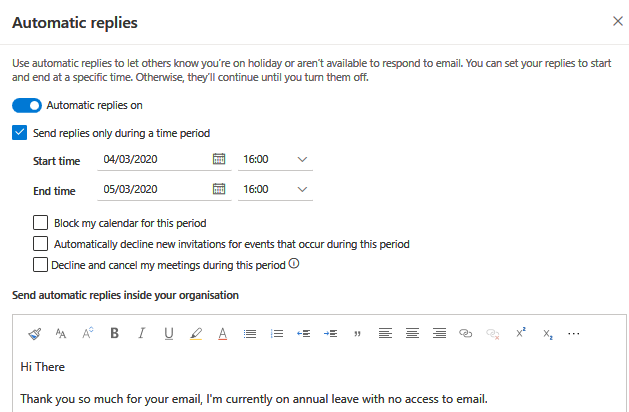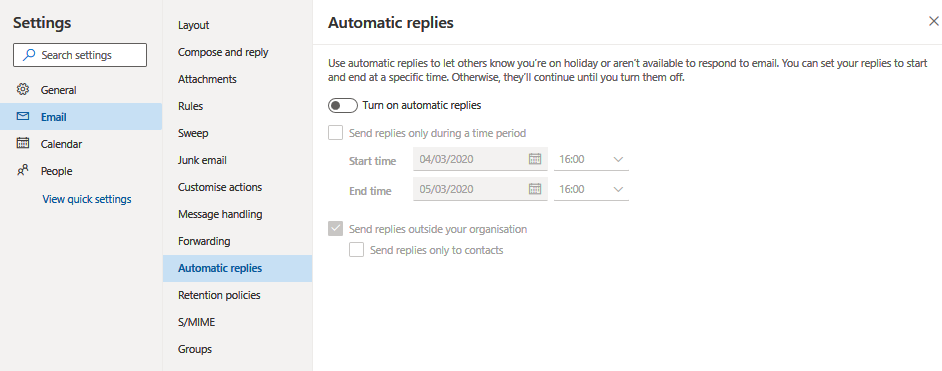Should you need to turn on or off or simply amend a Shared Mail File, for instance if you have access to a Leavers Mail File and need to change the OOO or you have a Shared Mail File that has been setup for one of your clients and you need to inform that client that you are OOO should they email.
Open Shared Mailbox (Steps 1-7) 1.Access the Office 365 Portal – portal.office.com
2.Enter your login credentials (In most cases this is the same as your computer login)
3.From the Office 365 Home Screen, select Outlook

This will launch your Outlook Mail File

4.From here click on your Account – Tip its normally your initials on the top right hand side.
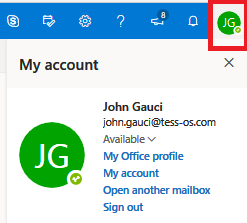
5.From here select Open another mailbox
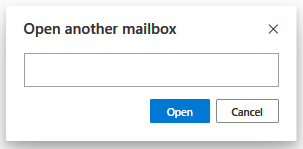
6.Type in the name of the Mail Box you wish top Set the OOO for.
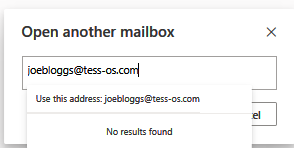
7.This will return the Shared Mail file.
 Setting Out Of Office
Setting Out Of Office 8.From here select Settings
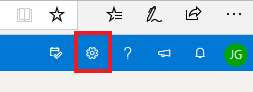
9.At the bottom of Settings you will see View all Outlook settings, click on the link
10.Click on Email and Select Automatic Replies
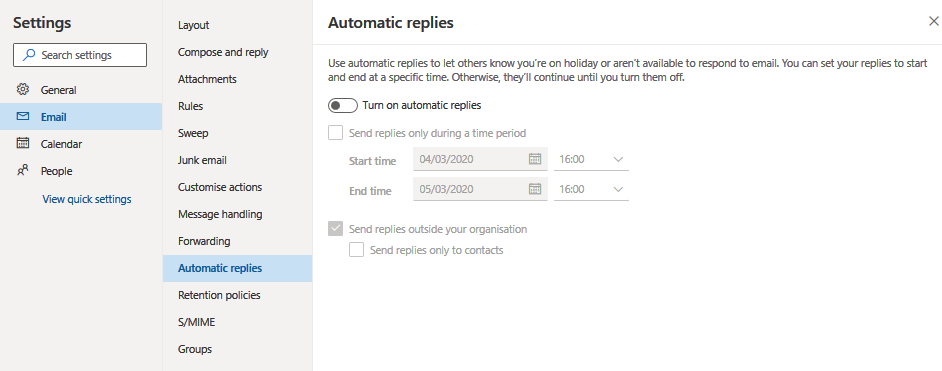
11.To enable an OOO Turn on automatic Replies.
Ensure to type in the reply message for both internal and external recipients and press save.
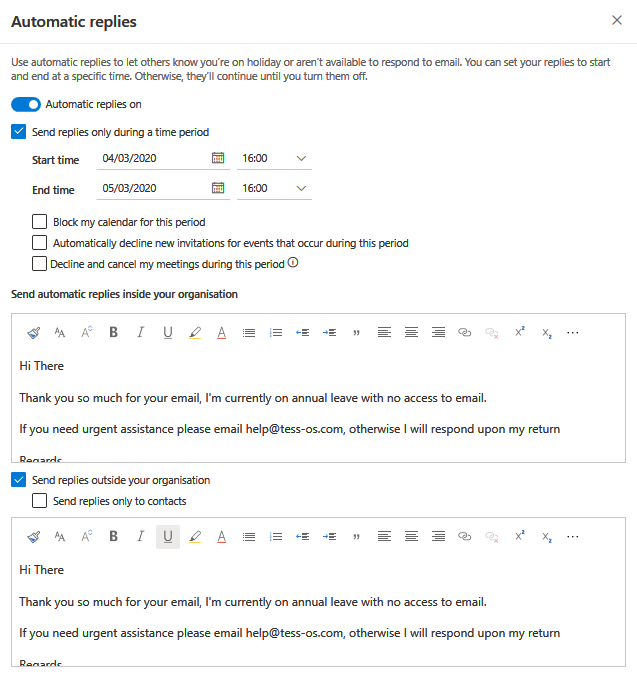
12.To disable an OOO Turn Off automatic Replies.
Repeat steps 1 – 10 and turn Off Automatic replies and press save.