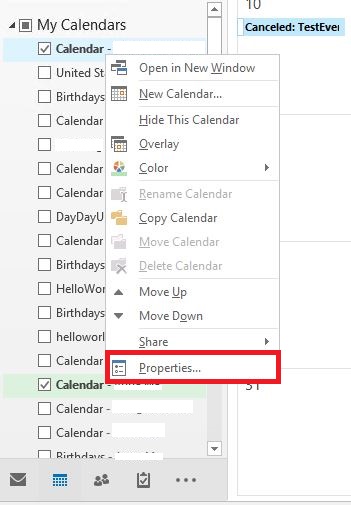1. Right-click the specific calendar, and then click
Properties.
2. Click
Clear Offline Items, and then click
OK.
3. Click the
Send/Receive tab on the Ribbon and click
Update Folder.
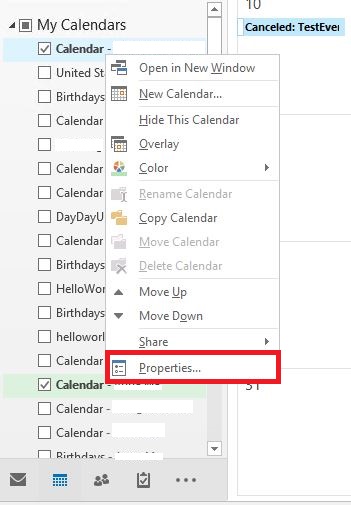
Then Select "Clear Offline Items"
 Recommendation
RecommendationWe would also recommend only opening Calendars when needed and unchecking when not to minimise the chances of corruption in the cache. This will also help to speed out Outlooks response time both under normal use, and when flicking between Email etc and Calendars.